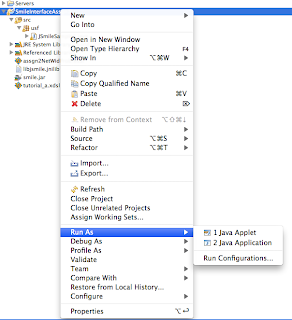There 3 simple steps to set Up Apache Virtual Hosts on Mac OS X Snow Leopard (10.6.x)
If you dont have time or lazy to follow these 3 simple steps, you can use a script
http://code.google.com/p/virtualhost-sh/
Step A:
1. Open httpd.conf located at /private/etc/apache2/httpd.conf
Open it using "vi" in terminal or open it using "text wrangler". Donot open using any word processing program, they will add unwanted characters into the file.
2. Find the line #Include /private/etc/apache2/extra/httpd-vhosts.conf
Remove the "#" at the beginning.Now it must look like
# Virtual hosts
Include /private/etc/apache2/extra/httpd-vhosts.conf
Step B:
1. Open httpd-vhosts.conf located at
/private/etc/apache2/extra/httpd-vhosts.conf
Open it using "vi" in terminal or open it using "text wrangler". Donot open using any word processing program, they will add unwanted characters into the file.
2. There will be 2 existing dummy examples, you could modify one of to suit your needs. For example I modified to as:
<VirtualHost *:80>
DocumentRoot "/Library/WebServer/Documents/mydemo"
ServerName mydemo.local
ErrorLog "/private/var/log/apache2/mydemo.local-error_log"
CustomLog "/private/var/log/apache2/mydemo.local-access_log" common
</VirtualHost>
STEP C:
1. Open hosts located at /private/etc/hosts
Open it using "vi" in terminal or open it using "text wrangler". Donot open using any word processing program, they will add unwanted characters into the file.
2. Add a new line to specify your new virtual host. For example, I added the following line
127.0.0.1 mydemo.local
Final STEP D:
1. Save all the edited files : httpd.conf, httpd-vhosts.conf, hosts
2. Restart Apache web server: System Preferences > Sharing > Web Sharing, uncheck and check web sharing
3. DONE ! Your virtual host is ready to use.