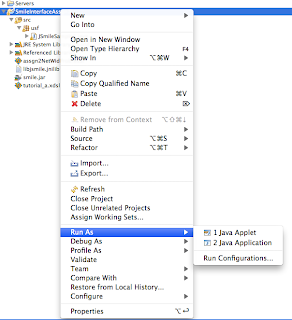If you are on Eclipse 3.6 (Helios), the easiest way to install the plugin is from the Eclipse Marketplace. Go to Help→Eclipse Marketplace..., then search for Eclipse Color Theme and install it.
If you are on Eclipse 3.5 (Galileo), go to Help→Install New Software..., press Add Site and enterEclipse Color Theme as the name and http://eclipse-color-theme.github.com/update as the URL. Then select the new entry from the select box labeled Work with, mark Eclipse Color Theme for installation and proceed.
After the installation, go to Window→Preferences→General→Appereance→Color Theme to change the color theme.