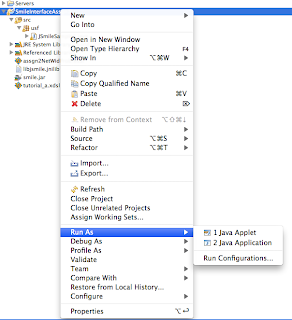Cool Features of Expose in Mac OSX Snow Leopard
With all windows visible (press Expose key [F3] or swipe 4 fingers down on Mac Books).
With all windows visible (press Expose key [F3] or swipe 4 fingers down on Mac Books).
- press Command-1 to arrange the windows by name.
- press Command-2 to arrange windows by application.
- Press the Tab key to view all windows belonging to one application. Press Tab again to switch between applications while remaining in Expose. You can also click an icon in the dock.
- Hover your mouse pointer over a window and press the spacebar to view a larger Quick Look version of that window.
- if you mouse over a window in Expose view , that window will have a blue border. When it does, press the spacebar. That window will now grow to full size -- while still within the Expose view! Now, if you move your mouse over an other window that one will grow to full size while the previous one reverts.