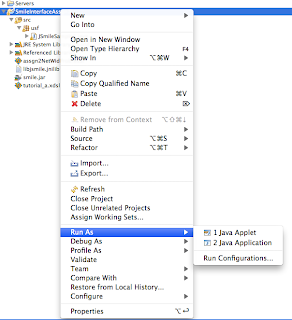$ du -sch foo/ dummy/ data/ booger/
3G foo/
2G dummy/
9G data/
5G booger/
19G total
Unix: Get total size of mutliple folders or files
The following command gives the total size of the folders you have selected at the end of the list.
MySQL: Resetting auto-increment value of a table
During development, usually we want to delete records from the table manually, then the tables auto-increment column remains where it was. We might want to reset the auto-increment value for the table.
For example, if you delete records with id's 7,8,9
Now when you insert through application, it inserts the new record starting at 10. But we want it to start at 7.
Use the following SQL to reset to a specific value
If you want to delete all records from your table and restart auto-index at 1, then
For example, if you delete records with id's 7,8,9
Now when you insert through application, it inserts the new record starting at 10. But we want it to start at 7.
Use the following SQL to reset to a specific value
ALTER TABLE my_table AUTO_INCREMENT=7
If you want to delete all records from your table and restart auto-index at 1, then
TRUNCATE TABLE my_table
MySQL: Calculate DATE, TIME difference in SQL statement using MySQL DB
Following examples showing how to calculated DATE, TIME differences in SQL statement in MySQL database.
Functions used in the following examples are TIMEDIFF and DATEDIFF
Functions used in the following examples are TIMEDIFF and DATEDIFF
select TIMEDIFF('2011-10-31 12:50:56' , '2011-09-23 12:50:21')
The above outputs : 838:59:59 select TIMEDIFF('15:50:56' , '12:55:21')
The above SQL outputs: 02:55:35 select DATEDIFF('2011-10-31 12:50:56' , '2011-09-23 12:50:21')
The above SQL outputs: 38 select DATEDIFF('2011-10-31' , '2011-09-23')
The above SQL outputs: 38
JAVA: Read and Write PPM, PGM images in JAVA
Download the code library from HERE
Also you can download some sample PPM and PGM images from here.
The following helps to setup the project using Eclipse.
This requires 2 Image Processing libraries which are included in the zip. [jai_imageio.jar and clibwrapper_jiio.jar]
If you are not using eclipse, please add these 2 libraries to your project.
After opening Eclipse:
1. Goto File->New->Java Project
2. In the "contents" section, select the radio button "create project from existing source"
3. Click browse to point to the downloaded ImgProcTool folder (Assuming u have unzipped the file)
4. Click Finish on the "new Java Project" window.
TEST IT BY EXECUTING THE PROJECT
A simple sample program IpToolTester.java is included, which reads and writes a sample PGM image.
6. If everything is fine, there will be console output ending with "Done".
7. Refresh the project, you will see a new .pgm file "lena_write.pgm".
Also you can download some sample PPM and PGM images from here.
The following helps to setup the project using Eclipse.
This requires 2 Image Processing libraries which are included in the zip. [jai_imageio.jar and clibwrapper_jiio.jar]
If you are not using eclipse, please add these 2 libraries to your project.
After opening Eclipse:
1. Goto File->New->Java Project
2. In the "contents" section, select the radio button "create project from existing source"
3. Click browse to point to the downloaded ImgProcTool folder (Assuming u have unzipped the file)
4. Click Finish on the "new Java Project" window.
TEST IT BY EXECUTING THE PROJECT
A simple sample program IpToolTester.java is included, which reads and writes a sample PGM image.
public class IpToolTester {
public static void main(String[] args) {
ImageTool imageTool = new ImageTool();
String srcPath = "lena_384.pgm";
Image srcImg = new Image(srcPath);
Image tgtImg = new Image();
tgtImg.init(srcImg.getNumRows(), srcImg.getNumCols());
imageTool.copyImg(srcImg, tgtImg);
tgtImg.save("lena_write.pgm");
System.out.println("Done");
}
}
6. If everything is fine, there will be console output ending with "Done".
7. Refresh the project, you will see a new .pgm file "lena_write.pgm".
Mac: Installing OOMMF on Mac OS X Snow Leopard 10.6
Mac OS have TCL/TK already installed.
So it is very easy to install OOMMF(Object Oriented MicroMagnetic Framework)
The following steps installs OOMMF at directory ~/apps/oommf12a4pre-20091216
First you need to download the oommf SOURCE code.
Here is the link to download 1.2a4pre snapshots : http://math.nist.gov/~MDonahue/misc/oommf12a4pre-20091216.tar.gz
Once you have downloaded untar to ~/apps/ using the following command in the terminal.
gunzip -c oommf12a4_20040908.tar.gz | tar xvf -
To Install:
Open Terminal and goto to the folder where you untarred.
To launch the application
So it is very easy to install OOMMF(Object Oriented MicroMagnetic Framework)
The following steps installs OOMMF at directory ~/apps/oommf12a4pre-20091216
First you need to download the oommf SOURCE code.
Here is the link to download 1.2a4pre snapshots : http://math.nist.gov/~MDonahue/misc/oommf12a4pre-20091216.tar.gz
Once you have downloaded untar to ~/apps/ using the following command in the terminal.
gunzip -c oommf12a4_20040908.tar.gz | tar xvf -
To Install:
Open Terminal and goto to the folder where you untarred.
$ cd ~/apps/oommf12a4pre-20091216
$ tclsh oommf.tcl +platform
oommf.tcl 1.2.0.4 info:
OOMMF release 1.2.0.4, snapshot 2009.12.16
Platform Name: darwin
Tcl name for OS: Darwin 10.7.0
C++ compiler: /usr/bin/g++
Tcl configuration file: /usr/lib/tclConfig.sh
tclsh: /usr/bin/tclsh8.5
Tcl release: 8.5.7 (config) 8.5.7 (running)
Tk configuration file: /usr/lib/tkConfig.sh
wish: /usr/bin/wish8.5
Tk release: 8.5.7 (config) 8.5.7 (running)
Tcl threads: Yes
OOMMF threads: Yes
Default thread count: 2
$ tclsh oommf.tcl pimake
To launch the application
$ tclsh oommf.tcl
Mac: Set Up Apache Virtual Hosts on Mac OS X Snow Leopard 10.6
There 3 simple steps to set Up Apache Virtual Hosts on Mac OS X Snow Leopard (10.6.x)
If you dont have time or lazy to follow these 3 simple steps, you can use a script http://code.google.com/p/virtualhost-sh/
Step A:
2. Find the line #Include /private/etc/apache2/extra/httpd-vhosts.conf
Remove the "#" at the beginning.Now it must look like
Step B:
1. Open httpd-vhosts.conf located at
2. There will be 2 existing dummy examples, you could modify one of to suit your needs. For example I modified to as:
STEP C:
2. Add a new line to specify your new virtual host. For example, I added the following line
Final STEP D:
1. Save all the edited files : httpd.conf, httpd-vhosts.conf, hosts
2. Restart Apache web server: System Preferences > Sharing > Web Sharing, uncheck and check web sharing
3. DONE ! Your virtual host is ready to use.
If you dont have time or lazy to follow these 3 simple steps, you can use a script http://code.google.com/p/virtualhost-sh/
Step A:
1. Open httpd.conf located at /private/etc/apache2/httpd.conf
2. Find the line #Include /private/etc/apache2/extra/httpd-vhosts.conf
Remove the "#" at the beginning.Now it must look like
# Virtual hosts
Include /private/etc/apache2/extra/httpd-vhosts.conf
Step B:
1. Open httpd-vhosts.conf located at
/private/etc/apache2/extra/httpd-vhosts.conf
2. There will be 2 existing dummy examples, you could modify one of to suit your needs. For example I modified to as:
<VirtualHost *:80>
DocumentRoot "/Library/WebServer/Documents/mydemo"
ServerName mydemo.local
ErrorLog "/private/var/log/apache2/mydemo.local-error_log"
CustomLog "/private/var/log/apache2/mydemo.local-access_log" common
</VirtualHost>
STEP C:
1. Open hosts located at /private/etc/hosts
2. Add a new line to specify your new virtual host. For example, I added the following line
127.0.0.1 mydemo.local
Final STEP D:
1. Save all the edited files : httpd.conf, httpd-vhosts.conf, hosts
2. Restart Apache web server: System Preferences > Sharing > Web Sharing, uncheck and check web sharing
3. DONE ! Your virtual host is ready to use.
XML: Simple internal DTD definition example
Best way to validate is using any browser. Open the XML file in any browser.
Also, if you open in Eclipse, you can right click on the .xml file and select "validate".
Also, if you open in Eclipse, you can right click on the .xml file and select "validate".
<?xml version="1.0"?>
<!DOCTYPE notes [
<!ELEMENT notes (note*)>
<!ELEMENT note (to,from,heading,body*)>
<!ELEMENT to (#PCDATA)>
<!ELEMENT from (#PCDATA)>
<!ELEMENT heading (#PCDATA)>
<!ELEMENT body (#PCDATA)>
]>
<notes>
<note>
<to>Joe</to>
<from>Tom</from>
<heading>Hello</heading>
</note>
<note>
<to>Bob</to>
<from>Joe</from>
<heading>Reminder</heading>
<body>this is msg</body>
</note>
</notes>
PHP: startsWith endsWith functions
function startsWith($needle, $haystack){
return preg_match('/^'.preg_quote($needle)."/", $haystack);
}
function endsWith($needle, $haystack){
return preg_match("/".preg_quote($needle) .'$/', $haystack);
}
Mac: Cool Expose Shortcuts/Features in Snow Leopard
Cool Features of Expose in Mac OSX Snow Leopard
With all windows visible (press Expose key [F3] or swipe 4 fingers down on Mac Books).
With all windows visible (press Expose key [F3] or swipe 4 fingers down on Mac Books).
- press Command-1 to arrange the windows by name.
- press Command-2 to arrange windows by application.
- Press the Tab key to view all windows belonging to one application. Press Tab again to switch between applications while remaining in Expose. You can also click an icon in the dock.
- Hover your mouse pointer over a window and press the spacebar to view a larger Quick Look version of that window.
- if you mouse over a window in Expose view , that window will have a blue border. When it does, press the spacebar. That window will now grow to full size -- while still within the Expose view! Now, if you move your mouse over an other window that one will grow to full size while the previous one reverts.
PHP: exec command not working; sh: command not found
When using PHP exec command, if you find sh: Command not found , error in your web server logs, you have to export the full path of that command.
Assuming, that command in /opt/local/bin, change the command to
To debug PHP exec command, Read this
For example:
For the PHP code:
There will be no output. In your web server error log, your will have :
Go to your terminal, find where your command is located, In this example:
So, modify you PHP code as following:
This will output, on your web page
Assuming, that command in /opt/local/bin, change the command to
$cmd ='export PATH=$PATH:/opt/local/bin; myCommand 2>&1';
echo exec($cmd,$out);
To debug PHP exec command, Read this
For example:
For the PHP code:
$cmd = "gmake";
echo exec($cmd,$out);
There will be no output. In your web server error log, your will have :
sh: gmake: command not found
Go to your terminal, find where your command is located, In this example:
$ which gmake
/opt/local/bin/gmake
So, modify you PHP code as following:
$cmd ='export PATH=$PATH:/opt/local/bin; gmake 2>&1';
echo exec($cmd,$out) ;
This will output, on your web page
gmake: *** No targets specified and no makefile found. Stop.
PHP: exec command not working; debugging exec command
While using PHP exec command, if it is not working , Follow these to debug
1. Check your web server error_log.
Usually in MAC, for APACHE web server, it is located at /var/log/apache2/
1.1 Case1: the web server does not have permission to read/execute a command/file.
Solution to Case1: Simple, change file permissions.
1.2 Case2: The exec command will throw sh: Command Not found
Solution to Case2: Read this
2. Append 2>&1 to your command to get std errors as well. Read this for more info
1. Check your web server error_log.
Usually in MAC, for APACHE web server, it is located at /var/log/apache2/
1.1 Case1: the web server does not have permission to read/execute a command/file.
Solution to Case1: Simple, change file permissions.
1.2 Case2: The exec command will throw sh: Command Not found
Solution to Case2: Read this
2. Append 2>&1 to your command to get std errors as well. Read this for more info
PHP: Today, Yesterday, Tomorrow dates
In PHP, we can generate Today, Yesterday, Tomorrow Dates the following way:
$today = date('Y-m-d');
$tomorrow = date('Y-m-d', strtotime('tomorrow'));
$yesterday = date('Y-m-d', strtotime('yesterday'));
MySQL: Make a copy of an existing table in MySQL
We can create a copy of an existing table using the following SQL statements.
CREATE TABLE booger_copy LIKE testing.booger;
INSERT booger_copy SELECT * FROM testing.booger;
Mac: Running 32-bit JVM on Mac OSX using eclipse
I had to use SMILE API on 64-bit Mac OSX machine.
SMILE API provides 32-bit version of their binaries.
I found a way to use 32-bit JVM in Mac OSX 64bit machines using Eclipse.
By default Mac OSX comes with both 32 bit and 64bit JVM installed.
Eclipse uses 64-bit JVM by default.
In order to use the 32-bit JVM, do the following in Eclipse
1. Right Click on your project, goto "Run As", Select "Run Configurations"
2. Select the Arguments tab,
3. Add “-d32″ in VM arguments field.
SMILE API provides 32-bit version of their binaries.
I found a way to use 32-bit JVM in Mac OSX 64bit machines using Eclipse.
By default Mac OSX comes with both 32 bit and 64bit JVM installed.
Eclipse uses 64-bit JVM by default.
In order to use the 32-bit JVM, do the following in Eclipse
1. Right Click on your project, goto "Run As", Select "Run Configurations"
2. Select the Arguments tab,
3. Add “-d32″ in VM arguments field.
Using Filezilla to login into Amazon EC2 instance and transfer files
We can login into Amazon EC2 instance using Filezilla FTP client for simple transfers of local files.
Following are the steps:
1. Download and install Filezilla client.
2. Goto Filezilla settings(Windows) or Filezlla preferences (MAC)
3. Click on SFTP, on right side, click on add key file.
4. Select your .pem file. It will prompt you to convert into PPK file.
5. Click ok to close the settings/preferences window.
6. Open site manager, create a new site as show in the image below.
Host: your AMI address
ServerType: SFTP
Logon Tpe: Normal
User: ec2-user
No password required ! Filezilla will read through the keys and find the right key for the user/server pair that you are connecting to.
Following are the steps:
1. Download and install Filezilla client.
2. Goto Filezilla settings(Windows) or Filezlla preferences (MAC)
3. Click on SFTP, on right side, click on add key file.
4. Select your .pem file. It will prompt you to convert into PPK file.
5. Click ok to close the settings/preferences window.
6. Open site manager, create a new site as show in the image below.
Host: your AMI address
ServerType: SFTP
Logon Tpe: Normal
User: ec2-user
No password required ! Filezilla will read through the keys and find the right key for the user/server pair that you are connecting to.
Using cURLpp software
To use the curlpp, we need to first install.
Download the package at http://curlpp.org/index.php/download
The simplest way to compile this package is:
1. `cd' to the directory containing the package's source code and type
`./configure'
2. Type `make' to compile the package.
3. Type `make install' to install, if error occurs do 'sudo make install'
4. You can remove the program binaries and object files from the
source code directory by typing `make clean'.
After installing, there are several examples at http://curlpp.org/index.php/examples
cURLpp is a C++ wrapper for libcURL.
Download the package at http://curlpp.org/index.php/download
The simplest way to compile this package is:
1. `cd' to the directory containing the package's source code and type
`./configure'
2. Type `make' to compile the package.
3. Type `make install' to install, if error occurs do 'sudo make install'
4. You can remove the program binaries and object files from the
source code directory by typing `make clean'.
After installing, there are several examples at http://curlpp.org/index.php/examples
cURLpp is a C++ wrapper for libcURL.
libcURL is described as:
a free and easy-to-use client-side URL transfer library, supporting FTP, FTPS, HTTP, HTTPS, GOPHER, TELNET, DICT, FILE and LDAP. libcurl supports HTTPScertificates, HTTP POST, HTTP PUT, FTP uploading, kerberos, HTTP form based upload, proxies, cookies, user+password authentication, file transfer resume, http proxy tunneling and more!
PHP: exec command to get std errors
By appending 2>&1 at the end of the command will redirect errors from stderr to stdout.
Example:
If you run a simple command like cc at the command prompt, you would get the output as following
Example:
If you run a simple command like cc at the command prompt, you would get the output as following
$ cc
i686-apple-darwin10-gcc-4.2.1: no input files
$
$cmd = "cc";
exec($cmd,$out);
print_r($out);
Array ( )
$cmd = "cc 2>&1";
exec($cmd,$out);
print_r($out);
Array ( [0] => i686-apple-darwin10-gcc-4.2.1: no input files )
Mac: location of Apache web server logs
The following location contains error_log for apache web server in Mac machines
/var/log/apache2/
Mac: Flush DNS cache in Snow Leapord
Run the following command in the terminal
sudo dscacheutil -flushcache
For Windows:
ipconfig /flushdns
sudo dscacheutil -flushcache
For Windows:
ipconfig /flushdns
HTML: Open link in a new window
The key to use is target="_blank"
Eg:
Eg:
<a target="_blank" href="http://glidingphenomena.blogspot.com/">
My Blog
</a>
Subscribe to:
Posts (Atom)
Python contextlib for Timing Python code
If you've ever found yourself needing to measure the execution time of specific portions of your Python code, the `contextlib` module o...
-
If you get the following error while installing FFMPEG or other packages on CentOS 7. Requires: libva.so.1(VA_API_0.33.0)(64bit) Follow...
-
Common error: fallocate: fallocate failed: Text file busy in ubuntu OS Check the allocation: free -m or sudo swapon --show Make sure ...
-
How to fix Warning: mysql_connect(): Can't connect to local MySQL server through socket '/var/mysql/mysql.sock' Apparently, Ma...