You can switch off this default behavior by fallowing the below steps so that you can login to tomcat manager/admin by hitting the http://localhost:8080 URL.
1. Add a new server by right clicking in the servers perspective of your eclipse.
2. Double click on the server added in the above step and change both the server and deploy paths like below.
Server Path : {Tomcat home}
Deploy Path : {Tomcat home}/webapps
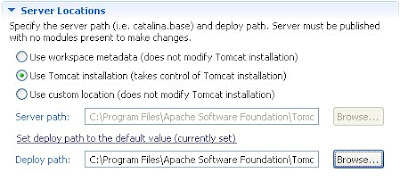
3. Start the server.
Note: When you do this, your custom config files will be overwritten in your Tomcat installation each time the tomcat server is started within eclipse. And the manipulation you do through manager/admin will be lost next time the Tomcat server is started in Eclipse.